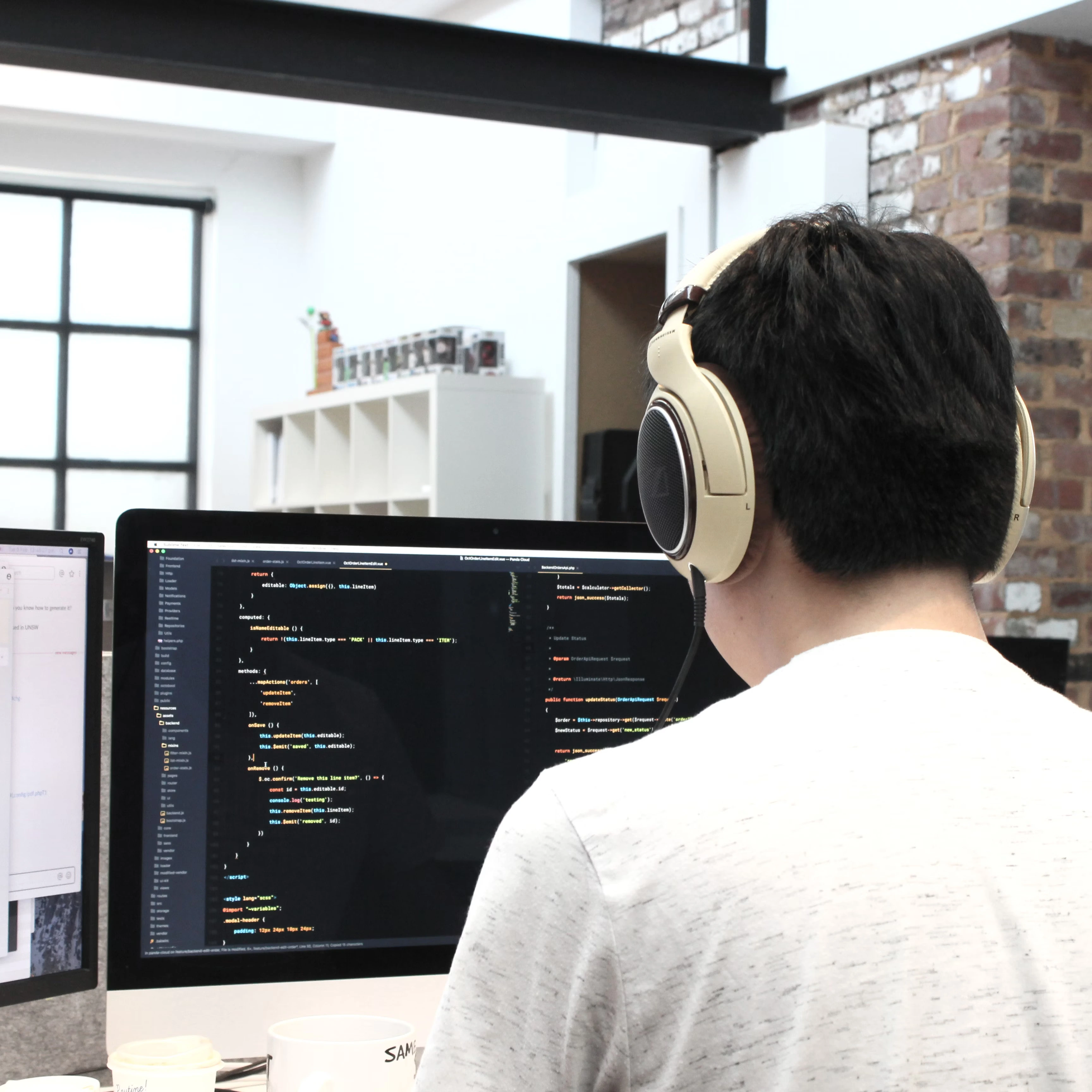Basic Setup Webpack
Webpack fundamentals for fast learning and step by step to setup a project with webpack.
Webpack basics
Webpack is a module bundler. Its main purpose is to bundle JavaScript files for usage in a browser, yet it is also capable of transforming, bundling, or packaging ...
Check more information on Webpack website
Setup a webpack project
-
Create project and init
package.jsonfilemkdir webpack-basic cd webpack-basic npm init -y -
In the root project create
publicfolder andindex.html file<!DOCTYPE html> <html lang="en"> <head> <meta charset="UTF-8" /> <meta name="viewport" content="width=device-width, initial-scale=1.0" /> <title>Document</title> </head> <body> <div id="root"> <h1>Webpack basic</h1> </div> <script src="../dist/bundle.js"></script> </body> </html>
Setup Babel
Babel is a toolchain that is mainly used to convert ECMAScript 2015+ code into a backwards compatible version of JavaScript in current and older browsers or environments.
See the website babeljs.io for more information.
-
Installation
$ yarn add @babel/core @babel/preset-env babel-loader # Or using npm $ npm i -D @babel/core @babel/preset-env babel-loader@babel/core: Core of babel contains algorithms of its@babel/preset-env: is a smart preset that allows you to use the latest JavaScript without needing to micromanage which syntax transforms (and optionally, browser polyfills) are needed by your target environment(s). This both makes your life easier and JavaScript bundles smaller!. Check official website of @babel/preset-env for more details.babel-loader: This package allows transpiling JavaScript files using Babel and webpack. Check babel-loader github.
Install Style-loader & File loader
yarn add css-loader file-loader sass sass-loader style-loader -D
style-loader,css-loader: help you to importcssintojsfilesass,sass-loaderhelp you compilescsstocssfile-loader: help you import file asimage,videotojsfile
Setup Webpack
-
Installation
npm install webpack webpack-cli webpack-dev-server -Dwebpack: core of webpackwebpack-cli: allow us to use command of webpack on the terminalwebpack-dev-server: can be use to create alocal serverfor dev environment
-
Configuration
Create
webpack.config.jsfile in the root project and paste the following code.const path = require('path') module.exports = (env, agrv) => { const isDev = agrv.mode === 'development' return { entry: './src/index.js', module: { rules: [ { test: /\.(js|jsx)$/, exclude: /(node_modules|bower_components)/, use: { loader: 'babel-loader', options: { presets: ['@babel/preset-env'], }, }, }, { test: /\.(s[ac]ss|css)$/, use: [ 'style-loader', { loader: 'css-loader', options: { sourceMap: isDev ? true : false }, }, { loader: 'sass-loader', options: { sourceMap: isDev ? true : false }, }, ], }, { test: /\.(png|svg|jpg|gif)$/, use: [ { loader: 'file-loader', options: { name: '[path][name].[ext]', }, }, ], }, ], }, resolve: { extensions: ['.js', '.jsx'] }, output: { path: path.resolve('dist'), publicPath: '../dist/', filename: 'bundle.js', environment: { arrowFunction: false, bigIntLiteral: false, const: false, destructuring: false, dynamicImport: false, forOf: false, module: false, }, }, devtool: isDev ? 'source-map' : false, devServer: { contentBase: 'public', port: 3000, hot: true, publicPath: '/dist/', watchContentBase: true, }, } } -
Script to run server Edit script in
package.jsonfile to run and build server."scripts": { "start": "webpack serve --mode development", "build": "webpack --mode production" }
Demo code
To understand better how webpack works, we will create some simple demo code
-
Create
srcfolder in the root of project and asrc/add.jsfile//src/add.js export const add = (a = 1, b = 2) => a + b export const treeShaking = () => { console.log('This phrase will be not in the build file') } -
Create more functions
// src/substract.js export const substract = (a, b) => a - b// src/loadImage.js import logo from './logo.webp' const component = () => { const element = document.createElement('div') const webpackLogo = new Image() webpackLogo.src = logo webpackLogo.width = 200 element.appendChild(webpackLogo) return element } document.getElementById('root').appendChild(component())// src/index.js import {substract} from './substract'; import {add} from './add'; import './loadImage'; import '.index.scss'; console.log(`1 + 2 = ${add(1,2}`) console.log(`8 - 2 = ${substract(8,2)`)And we have a tree folder:
# webpack-basic project . ├── node_modules ├── package.json ├── package-lock.json ├── public │ └── index.html ├── src │ ├── add.js │ ├── index.js │ ├── index.scss │ ├── loadImage.js │ ├── logo.webp │ └── substract.js ├── webpack.config.js └── yarn.lock -
Run server to see the result at http://localhost:3000
$ npm run start # or $ yarn startIf you want to build webpack:
yarn build
Explanation
Configuration in webpack.config.js file
-
Definition: This is the main configuration webpack file. Webpack configs allow you to configure and extend Webpack's basic functionality. A Webpack config is a JavaScript object that configures one of Webpack's options.When we run
webpackcommand in thepackage.jsonfile, webpack will be take automatically the configuration in this file.For more information of configuration of webpack webpack configuration
-
Exporting: In theconfigfile, we can export an object, a function, an array or a promise. In this article, we will see how to export a function, because it allows us to use the arguments passed from outside. Check Webpack configuration type. -
Mode: We need to provide a mode configuration option when configure webpack. Each mode has its own a config settings. Check Webpack modeIf you remember, we have used this mode to run 2 different cases for server in the
package.jsonfile, for the development and production mode."start": "webpack serve --mode development", "build": "webpack --mode production"And in the
webpack.config.jswe can define the mode by usingargv.mode -
Entry: Entry points of your project where you put the main code to run your server. Check Webpack entry point -
module.rules: Array contains theloaders -
test: Using regex to determine the file type. If it istruethen it will run the loader.The
babel-loaderwill run thejsorjsxfile.style-loaderwill runsass,scssandcssfile.file-loaderwill run png, svg, jpg, gif... (image and video) file. -
exclude: Enter a regex, theloaderwill ignore these file and folder. -
use: Retrieve an object or an array containing loader information.- Notice for
babel-loader: using presets@babel/presetby default. It will compile to ES5 syntax. - Notice for
style-loader: using sourMap to easier debug when dev. - Notice for
file-loader: using[path][name].[ext]means after build, the files will be created with the similar names in similar folder. For example: if you havesrc/logo.webpfile, when you build it, you will havedist/src/logo.webp.
- Notice for
-
resolve: { extensions: [‘.js’, ‘.jsx’] }: The priority order when import files. For example, there are 2 files name.js and name.jsx in the same folder. In another file you import * from 'name', it will prioritize .js file -
output: configuration of build file webpack-
output.path: the absolute path to the directory after build. For the absolute path, we usually usepath.resolve()orpath.join()in combination with the global variable__dirname. -
output.publicPath: the relative path from theindex.htmlfile pointing to the files in the dist directory after build.For example: in the file
loadImage.js, we import logo, the logo variable will be become:output.publicPath + 'src/logo.webp. If after the build, we run theindex.htmlfile in a different location not in the public directory, we will accidentally make the logo variable wrong. -
output.filename: filename of js bundle after build -
output.environment: By default, webpack will generate code using the ES6 syntax. If you don't want this, you can modify the target build by yourself in theoutput.environment- arrowFunction: support arrow function.
- bigIntLiteral: support BigInt
- const: support declaration
constvàlet - destructuring: support destructuring
- dynamicImport: support async import
- forOf: support
forOffor array - module: support moudle ES6 (import … from ‘…’)
-
-
devtool: contains the configuration file after dev or after build. When you in the dev step, you can usesource-mapto debug more simply. But we don't use it in the production to reduce the volume of file when build.Check Devtool Webpack
-
devServer: You can imagine, it will create a server localhost at the root folder- devServer.contentBase: the path directory where contains
index.htmlfile. Here ispublic - devServer.port: port of localhost
- devServer.hot: The mode
hot reload. By default, on the dev server, webpack will refresh the page every time when there is a slight change in the code. Thehot reloadhelps use to see the change but don't need reload page. - devServer.publicPath: the relative path from root directory pointing to the build directory. Here is
/dist/--> / is root folder - devServer.watchContentBase: If you have the change in the
index.html, browser will reload automatically.
- devServer.contentBase: the path directory where contains
Tree Shaking in Webpack
If you pay attention, in the src/add.js file, we added a function treeShaking. This function is exported but we did not use it anywhere in project. So webpack will not use this function and you cant find it in the build file.
This is a called the tree shaking feature to help us to reduce unused module export.
But this feature only works with code using ES Module syntax (import export ...)
A typical example is the lodash library. If you import {get} from 'lodash', webpack won't tree shake. It will still import a huge lodash library to your bundle file. There are no different from : import _ from 'lodash'
To fix this problem, we can use the syntax import get from 'lodash/get. Or simply use the lodash es library.
For more detail Tree Shaking Webpack
Yeezze! That's it.
Practice yourselves to understand better the configuration of webpack.