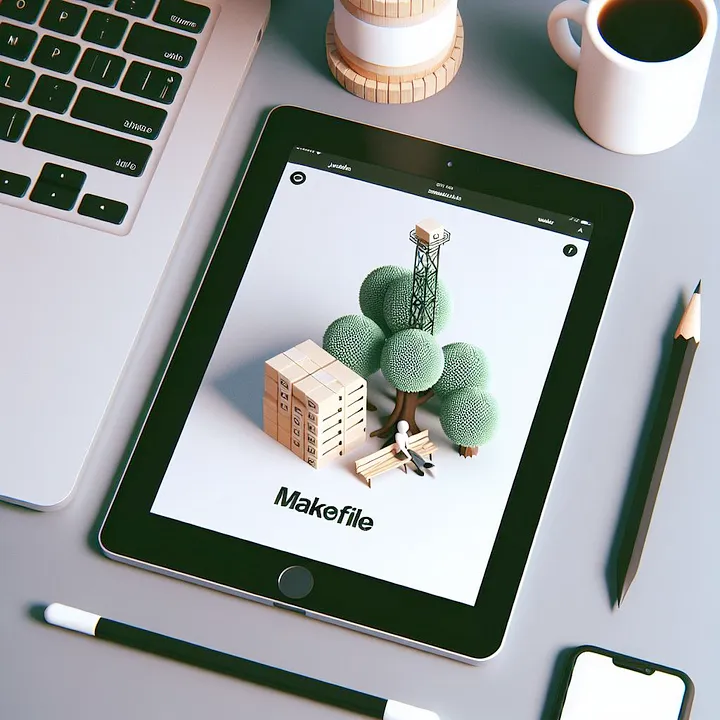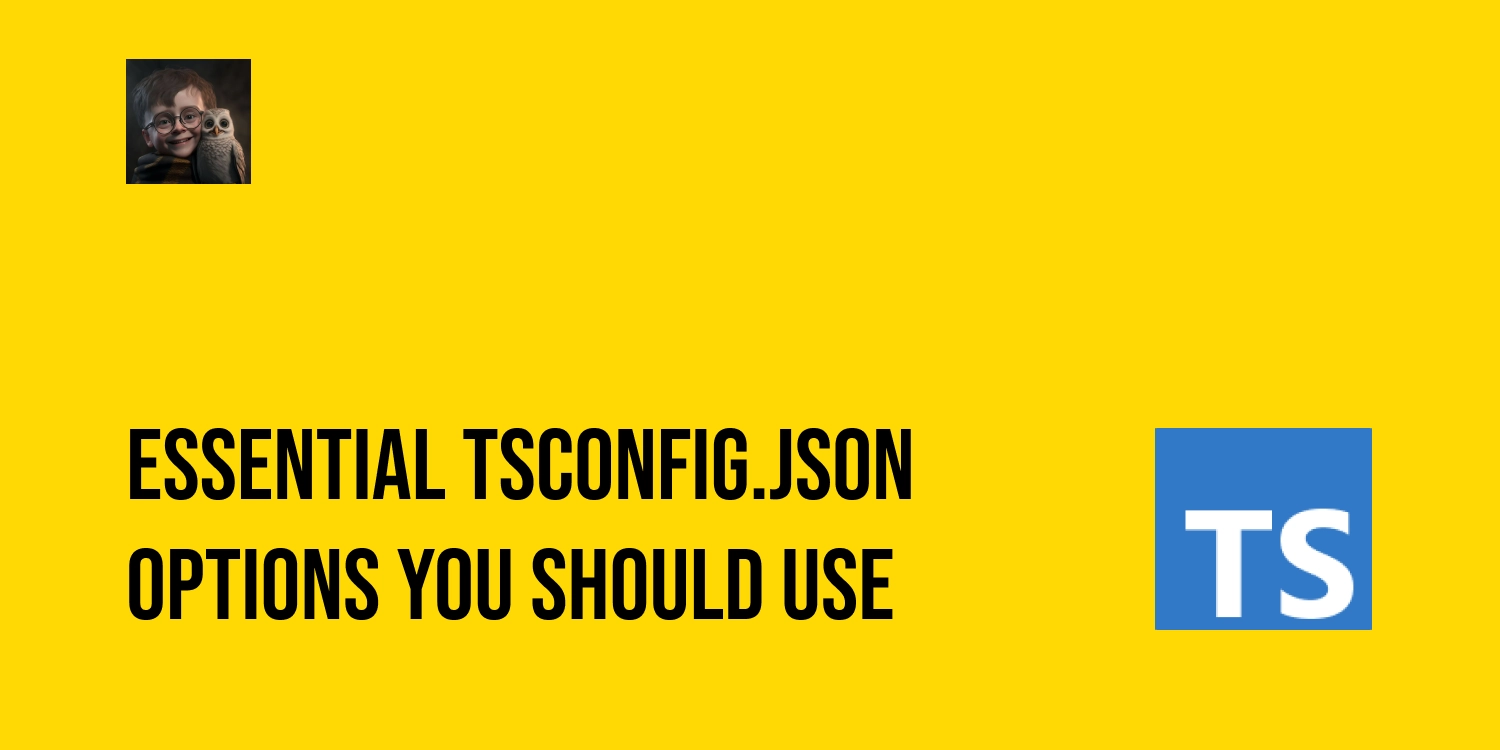Dynamic Github profile with Bun and Typescript
In a recent article, I discussed transforming a GitHub profile into an interactive space with icons, badges, and dynamically updated blog posts using Python scripts and GitHub actions.
After sharing my work in the "r/javascript" community on Reddit, I received serveral positive feedback and upvotes. I chose to post in this community due to my familiarity with JavaScript and TypeScript. After several hours, moderators removed my post because it wasn't directly related to JavaScript. They made the right decision, and I appreciate their careful moderation of the community. This made me rethink my approach and think about using a language that would better connect with the audience, given the simplicity of the script's principle: fetching feed URL, parsing it, and writing the response to the README.md file, along with automatic updates using a cron job on GitHub action.
I decided to explore using JavaScript or TypeScript for this idea. While JavaScript would have been sufficient, I opted for TypeScript because of its enhanced safety and the overall enjoyment it offers during development—for me, it's more fun to work with than JavaScript.
Choosing a runtime was the next consideration. With options like Node.js, Deno, and Bun available, I choose on Bun. Because the runtime mainly executes the script, Bun seemed like the perfect choice. It's fast, simple, and allows running JavaScript or TypeScript without needing compilation steps.
Let's set up and implement the code to see how it works.
Firstly, ensure that Bun is installed on your machine. There are several ways to install it, all of which are outlined on the Bun website's Installation page.
Bun undergoes improvements regularly and changes rapidly. You can ensure you're using the latest version of Bun by executing the command: bun upgrade.
In the project, you can initialize Bun by using the command: bun init, which will generate some files for you. Here is an example of the folder structure after running bun init:
❯ tree
├── bun.lockb
├── node_modules
├── package.json
├── README.md
├── src
│ └── index.ts
└── tsconfig.json
In my case, I prefer to add it manually for more control.
As I'm using TypeScript, I need to add @types/bun to work with TypeScript typings. Run the command:
bun add -d @types/bun
The tsconfig.json file is also necessary for TypeScript. You can either use the recommended tsconfig.json provided by Bun or generate one. It's minimal enough and follows best practices. Here is my tsconfig.json:
{
"compilerOptions": {
"lib": ["ESNext"],
"target": "ESNext",
"module": "ESNext",
"moduleDetection": "force",
"allowJs": true,
"moduleResolution": "bundler",
"allowImportingTsExtensions": true,
"verbatimModuleSyntax": true,
"noEmit": true,
"strict": true,
"skipLibCheck": true,
"noFallthroughCasesInSwitch": true,
"noUnusedLocals": true,
"noUnusedParameters": true,
"noPropertyAccessFromIndexSignature": true
},
"include": ["src/**/*.ts"]
}
I specify "include": ["src/**/*.ts"] to tell TypeScript to compile all .ts files within the src folder, simplifying TypeScript's server checking and compilation processes.
Next, I'll use the rss-parser library from npm to parse the feed atom.xml from my blog. The principle of this library is similar to the one I used in Python, called feedparser.
bun add rss-parser
Here's how my package.json looks:
{
"type": "module",
"scripts": {
"readme": "bun src/feed.ts"
},
"dependencies": {
"rss-parser": "^3.13.0"
},
"devDependencies": {
"@types/bun": "^1.1.2"
}
}
I use "type": "module" to write the code in ESM.
The script "readme": "bun src/feed.ts" runs the TypeScript script I will write later.
Don’t forget to add node_modules to .gitignore."
Now it's time to write the script feed.ts.
I'll use rss-parser to fetch the feeds from atom.xml.
import { promises as fs } from 'fs'
import rssParser from 'rss-parser'
const DEFAULT_N = 5
type Entry = {
title?: string
link?: string
isoDate?: string
}
/**
* Fetches and parses the feed from the provided URL.
* @param {string} url - The URL of the feed.
* @returns {Promise<string[]>} An array of formatted feed entries.
*/
const fetchFeed = async (url: string): Promise<string[]> => {
try {
const parser = new rssParser()
const response = await parser.parseURL(url)
let feeds = []
for (const item of response.items) {
if (item.title && item.link) feeds.push(formatFeedEntry(item))
if (feeds.length === DEFAULT_N) break
}
return feeds
} catch (error) {
console.error('Error fetching or parsing the feed:', error)
return []
}
}
/**
* Formats a feed entry into a string.
* @param {Entry} entry - The feed entry to format.
* @returns {string} The formatted feed entry.
*/
const formatFeedEntry = ({ title, link, isoDate }: Entry): string => {
const date = isoDate ? new Date(isoDate).toISOString().slice(0, 10) : ''
return date ? `[${title}](${link}) - ${date}` : `[${title}](${link})`
}
Parsing the URL with rss-parser is quite simple:
const parser = new rssParser()
const response = await parser.parseURL(url)
It returns a response in JSON format. Here's an example of the response:
{
"items": [
{
"title": "How I made my GitHub profile README dynamic",
"link": "https://tduyng.github.io/blog/dynamic-github-profile-readme/",
"pubDate": "2024-05-13T00:00:00.000Z",
"author": "Z",
"summary": "Explore the process of making your GitHub profile README dynamic with automated updates of your latest blog posts using GitHub Actions and Python scripting",
"id": "https://tduyng.github.io/blog/dynamic-github-profile-readme/",
"isoDate": "2024-05-13T00:00:00.000Z"
},
{
"title": "New home for my website",
"link": "https://tduyng.github.io/blog/new-home-for-my-website/",
"pubDate": "2024-05-11T00:00:00.000Z",
"author": "Z",
"summary": "Discover why I switched my website and blog from Jekyll to Zola.",
"id": "https://tduyng.github.io/blog/new-home-for-my-website/",
"isoDate": "2024-05-11T00:00:00.000Z"
},
{
"title": "Start a new journey",
"link": "https://tduyng.github.io/blog/start-a-new-journey/",
"pubDate": "2021-05-01T00:00:00.000Z",
"author": "Z",
"summary": "I share my journey from being a BIM engineer to becoming a full-time backend developer",
"id": "https://tduyng.github.io/blog/start-a-new-journey/",
"isoDate": "2021-05-01T00:00:00.000Z"
}
],
"link": "https://tduyng.github.io/atom.xml",
"feedUrl": "https://tduyng.github.io/atom.xml",
"title": "~/Z",
"lastBuildDate": "2024-05-14T00:00:00+00:00"
}
This response is already sorted by the date of the post. With this response, I can easily filter and format it according to our requirements.
The remaining code reads the current README.md file, writes the feeds found above, and inserts them into comments in the README file.
<!-- blog start -->
<!-- blog end -->
Here is the code:
const replaceChunk = (
content: string,
marker: string,
chunk: string,
inline: boolean = false,
): string => {
const startMarker = `<!-- ${marker} start -->`
const endMarker = `<!-- ${marker} end -->`
const pattern = new RegExp(`${startMarker}[\\s\\S]*${endMarker}`, 'g')
if (!inline) {
chunk = `\n${chunk}\n`
}
return content.replace(pattern, `${startMarker}${chunk}${endMarker}`)
}
const updateReadme = async (): Promise<void> => {
const url = 'https://tduyng.github.io/atom.xml'
const feeds = await fetchFeed(url)
try {
const readmePath = `${process.cwd()}/README.md`
let readmeContent = await fs.readFile(readmePath, 'utf-8')
readmeContent = replaceChunk(readmeContent, 'blog', feeds.join('\n\n'))
await fs.writeFile(readmePath, readmeContent, 'utf-8')
console.log('README.md updated successfully!')
} catch (error) {
console.error('Error updating README.md:', error)
}
}
// Since I'm using ESM syntax, I can use the top-level "await" here.
await updateReadme()
Alright, the script is complete. You can find the full code here.
Next, let's move on to the final step: Configuring the GitHub action.
It's essentially the same process as I did in the previous article with Python. The only difference is replacing the Python implementation with Bun. Here's the code:
name: Fetch latest posts from blog for README
on:
push:
workflow_dispatch:
schedule:
- cron: '0 0 * * *'
jobs:
build:
runs-on: ubuntu-latest
steps:
- uses: actions/checkout@v4
- uses: oven-sh/setup-bun@v1
- uses: actions/cache@v4
name: Configure bun caching
with:
path: ~/.bun/install/cache
key: ${{ runner.os }}-${{ matrix.bun }}-bun-${{ hashFiles('**/bun.lockb') }}
restore-keys: |
${{ runner.os }}-${{ matrix.bun }}-bun-
- run: bun install
- run: bun run readme
- name: Commit and push if changed
run: |-
git diff
git config --global user.email "${{ vars.USER_EMAIL }}"
git config --global user.name "${{ vars.USER_NAME }}"
git add -A
git commit -m "chore: update blog posts" || exit 0
git push
In this scenario, I might not require the caching step for Bun.
- uses: actions/cache@v4
name: Configure bun caching
with:
path: ~/.bun/install/cache
key: ${{ runner.os }}-${{ matrix.bun }}-bun-${{ hashFiles('**/bun.lockb') }}
restore-keys: |
${{ runner.os }}-${{ matrix.bun }}-bun-
bun install is already sufficiently fast. I'm including this for best practice.
The GitHub Action will execute the command bun run readme to update the README and create a new commit to reflect the changes.
In summary, I've demonstrated how to enhance your GitHub profile using Bun and TypeScript. This straightforward alternative to Python provides a simple method for adding dynamism to your profile. You can find all the code from this article in this branch
For now, I've decided to keep the Python version on my main branch because it's easier to set up.
I hope it helps. Feel free to read the comments or provide feedback on my medium post.
Happy coding!