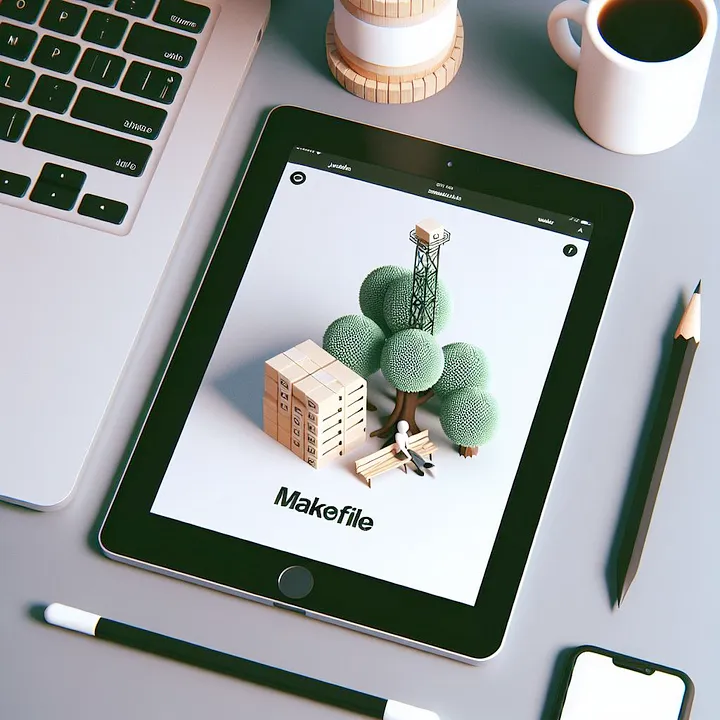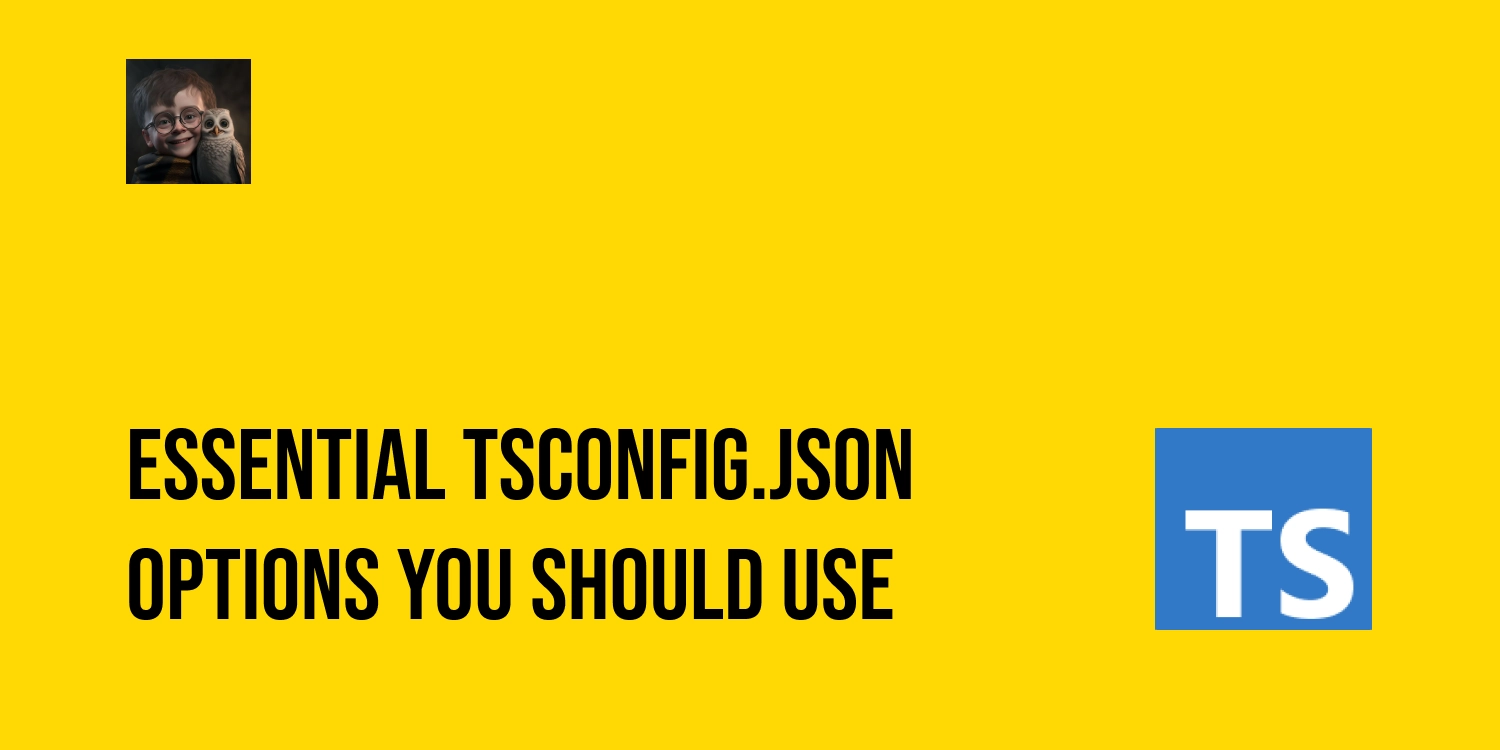Setup Webpack TypeScript
How to setup a webpack project with TypeScript?
We continue from the previous article basic setup webpack. In this article, we will discover how to setup a webpack project with TypeScript and using plugin in Webpack.
Install webpack and loaders packages
-
Create new project and install packages dependencies
mkdir webpack-typescript cd webpack-typescript npm init -y yarn add webpack webpack-cli webpack-dev-server style-loader css-loader sass sass-loader file-loader -DTo understand each dependencies means, checkout my previous article basic setup webpack
-
Install HTMLWebpackPlugin
yarn add html-webpack-plugin -DThis plugin will help use import automatically the new
bundle.jsfile after build intoindex.htmlbuild file. You will see more explanation below. -
Install TypeScript TypeScript extends JavaScript by adding types. By understanding JavaScript, TypeScript saves you time catching errors, debug adn providing fixes before you run code. Any browser, any OS, anywhere JavaScript runs.
We can use TypeScript to compile to the compatible JavaScript version, so we don't need use
babelin this case.yarn add typescript ts-loader -D- typescript: install TypeScript language for your project. You can also install TypeScript on your machine as
Nodejs,Pythonand the other programming languages with command:yarn add global typescript. - ts-loader: allow integrate TypeScript to webpack
- typescript: install TypeScript language for your project. You can also install TypeScript on your machine as
Create project files
We will create a simple project to understand each config for webpack project using TypeScript. This project will be the same the previous project. But we will code in TypeScript.
-
public/index.htmlfile<!DOCTYPE html> <html lang="en"> <head> <meta charset="UTF-8" /> <meta name="viewport" content="width=device-width, initial-scale=1.0" /> <title>Webpack</title> </head> <body> <div id="root"> <h1>Webpack with TypeScript</h1> </div> </body> </html>Notice: you can see, we don't import any
jsfile. The reason isHtmlWebpackPlugin, will be explained below. -
src/add.tsexport const add = (a = 1, b = 2): number => a + b export const treeShaking = (): void => { console.log('This phrase will not appear on build file') } -
src/app.d.tsWhy this file? TypeScript is a strong type, it will not consider files as images, videos as modules, and we can't import them. So we need declare the type for each file type.
declare module '*.png' { const src: string export default src } declare module '*.jpg' { const src: string export default src } declare module '*.jpeg' { const src: string export default src } -
src/index.scss$color: #ddd; #root { text-align: center; background-color: $color; padding: 100px; } -
src/loadImage.tsimport logo from './logo.png' const component = (): HTMLElement => { const element: HTMLDivElement = document.createElement('div') const webpackLogo: HTMLImageElement = new Image() webpackLogo.src = logo webpackLogo.width = 200 element.appendChild(webpackLogo) return element } document.getElementById('root')?.appendChild(component()) -
src/subtract.tsexport const subtract = (a: number, b: number): number => a - b -
src/index.tsimport { subtract } from './subtract' import { add } from './add' import './loadImage' import './index.scss' console.log(`1 + 2 = ${add(1, 2)}`) console.log(`8 - 2 = ${subtract(8, 2)}`)
Configuration
tsconfig.json
This file contains de configuration to compile the TypeScript code to Js code.
Create compileOption for TypeScript: tsc --init or create directly tsconfig.json in the root folder and paste the following code.
Code
{
"compilerOptions": {
"target": "ES6",
"allowJs": true,
"strict": true,
"module": "ESNext",
"moduleResolution": "node",
"noImplicitAny": false,
"sourceMap": true,
"outDir": "./dist/",
"baseUrl": ".",
"paths": {
"@/*": ["src/*"],
"@@/*": ["./*"]
},
"allowSyntheticDefaultImports": true,
"esModuleInterop": true
},
"include": ["src/**/*"]
}
For more information about tsconfig
Explanation
How tsconfig.json file works?
- target: Version javascript that we want to build from TypeScript. Here is
ES6 - allowJs: Allow use using
jsfile in TypeScript project - strict:
Strict modefor Typescript - module: After compiling the js, the codes will be written as ESNext module. There are many option here, but we do not recommend use the option
commonJSbecause il will lose the Tree-shaking feature of webpack. See this feature in my previous post - noImplicitAny: Do not allow any implicit understanding
- sourceMap: easier to debug in dev enviroment. We need use it in both
tsconfigandwebpack.config - baseUrl: The base path, usually "./". If you use the
pathoption below, you must specify baseUrl - paths: Create alias to facilitate import. For example, instead of using
../../../now you can shorten it to@/. Configuring the alias intsconfig.jsonjust helps the editor to understand it, it doesn't work with webpack. So you have to configure with alias with the webpack below as well. - include: Specifies the files to be used in the project.
webpack.config.js
Code
const path = require('path')
const HtmlWebpackPlugin = require('html-webpack-plugin')
module.exports = (env, agrv) => {
const isDev = agrv.mode === 'development'
return {
entry: './src/index.ts',
module: {
rules: [
{
test: /\.(ts|tsx)$/,
use: 'ts-loader',
exclude: /node_modules/,
},
{
test: /\.(s[ac]ss|css)$/,
use: [
'style-loader',
{
loader: 'css-loader',
options: { sourceMap: isDev ? true : false },
},
{
loader: 'sass-loader',
options: { sourceMap: isDev ? true : false },
},
],
},
{
test: /\.(png|svg|jpg|gif)$/,
use: [
{
loader: 'file-loader',
options: {
name: '[path][name].[ext]',
},
},
],
},
],
},
resolve: {
extensions: ['.ts', '.tsx', '.js', '.jsx'],
alias: {
'@': path.resolve('src'),
'@@': path.resolve(),
},
},
output: {
path: path.resolve('dist'),
publicPath: '',
filename: 'bundle.[hash:6].js',
environment: {
arrowFunction: false,
bigIntLiteral: false,
const: false,
destructuring: false,
dynamicImport: false,
forOf: false,
module: false,
},
},
devtool: isDev ? 'source-map' : false,
devServer: {
contentBase: 'public',
port: 3000,
hot: true,
watchContentBase: true,
},
plugins: [
new HtmlWebpackPlugin({
template: 'public/index.html',
}),
],
}
}
Explanation
-
Entry: Entry points of your project where you put the main code to run your server. Check Webpack entry point -
module.rules: Array contains theloaders -
test: Using regex to determine the file type. If it istruethen it will run the loader.file-loaderwill run png, svg, jpg, gif... (image and video) file. -
exclude: Enter a regex, theloaderwill ignore these file and folder. -
use: Retrieve an object or an array containing loader information.- Notice for
babel-loader: using presets@babel/presetby default. It will compile to ES5 syntax. - Notice for
style-loader: using sourMap to easier debug when dev. - Notice for
file-loader: using[path][name].[ext]means after build, the files will be created with the similar names in similar folder. For example: if you havesrc/logo.pngfile, when you build it, you will havedist/src/logo.png.
- Notice for
-
resolve: { extensions: [‘.js’, ‘.jsx’] }: The priority order when import files. For example, there are 2 files name.js and name.jsx in the same folder. In another file you import * from 'name', it will prioritize .js file -
alias: Create alias to facilitate import in webpack -
output: configuration of build file webpack-
output.path: the absolute path to the directory after build. For the absolute path, we usually usepath.resolve()orpath.join()in combination with the global variable__dirname. -
output.publicPath: the relative path from theindex.htmlfile pointing to the files in the dist directory after build.For example: in the file `loadImage.js`, we import logo, the logo variable will be become: `output.publicPath + 'src/logo.png`. If after the build, we run the `index.html` file in a different location not in **the public directory**, we will accidentally make the logo variable wrong. -
output.filename: filename of js bundle after build.Here we use `[hash:6]` means the bundle will add 6 random characters to the bundle file in each build (ex: `bundle.bbc536.js`). This is aimed at restricting your browser to cache Javascript when you update a new Javascript version for your website. But we have a problem. Each time of build, we will have a new bundle file. So do we need edit the src of script import in the `public/index.html` file? We don't. Because we use the plugin `HtmlWebpackPlugin`. It will help use create a new `index.html` file from the original html file. This new `html` file will use the template as the `public/index.html` and automatically build to `dist/src/index.html` and import new `bundle.....js` file. -
output.environment: By default, webpack will generate code using the ES6 syntax. If you don't want this, you can modify the target build by yourself in theoutput.environment- arrowFunction: support arrow function.
- bigIntLiteral: support BigInt
- const: support declaration
constvàlet - destructuring: support destructuring
- dynamicImport: support async import
- forOf: support
forOffor array - module: support moudle ES6 (import … from ‘…’)
-
-
devtool: contains the configuration file after dev or after build. When you in the dev step, you can usesource-mapto debug more simply. But we don't use it in the production to reduce the volume of file when build.Check Devtool Webpack
-
devServer: You can imagine, it will create a server localhost at the root folder- devServer.contentBase: the path directory where contains
index.htmlfile. Here ispublic - devServer.port: port of localhost
- devServer.hot: The mode
hot reload. By default, on the dev server, webpack will refresh the page every time when there is a slight change in the code. Thehot reloadhelps use to see the change but don't need reload page. - devServer.publicPath: the relative path from root directory pointing to the build directory. Here is
/dist/--> / is root folder - devServer.watchContentBase: If you have the change in the
index.html, browser will reload automatically.
- devServer.contentBase: the path directory where contains
Structure of project
.
├── dist
│ ├── bundle.bbc536.js
│ ├── index.html
│ └── src
│ └── logo.png
├── package.json
├── public
│ └── index.html
├── README.md
├── src
│ ├── add.ts
│ ├── app.d.ts
│ ├── index.scss
│ ├── index.ts
│ ├── loadImage.ts
│ ├── logo.png
│ └── subtract.ts
├── tsconfig.json
├── webpack.config.js
└── yarn.lock